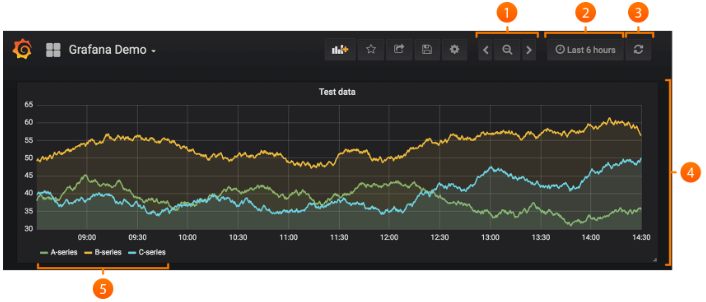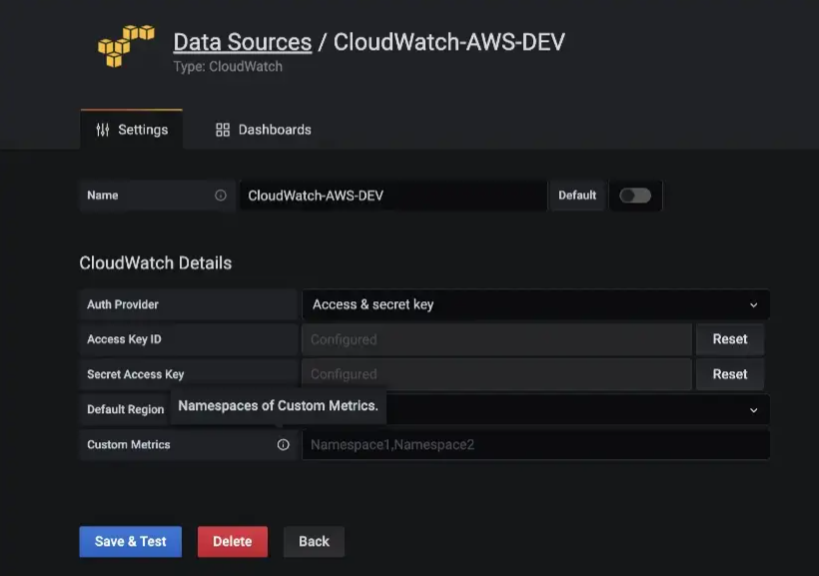Örnek
Şöyle yaparız
grafana:image: grafana/grafana-oss:8.5.2pull_policy: alwaysnetwork_mode: hostcontainer_name: grafanarestart: unless-stoppedlinks:- prometheus:prometheusvolumes:- ./data/grafana:/var/lib/grafanaenvironment:- GF_SECURITY_ADMIN_PASSWORD=admin- GF_SERVER_DOMAIN=localhost
Örnek
Şöyle yaparız
version: '3.8'
services:
prometheus:
image: prom/prometheus:latest
container_name: prometheus
ports:
- 9090:9090
volumes:
- ./prometheus.yml:/etc/prometheus/prometheus.yml
command:
- --config.file=/etc/prometheus/prometheus.yml
depends_on:
- mysql
grafana:
image: grafana/grafana:latest
container_name: grafana
ports:
- 3000:3000
depends_on:
- prometheus
environment:
- GF_AUTH_ANONYMOUS_ENABLED=true
- GF_AUTH_ANONYMOUS_ORG_ROLE=Admin
volumes:
- ./grafana:/var/lib/grafana
Örnek
Şöyle yaparız. Burada Grafana metadata'yı saklamak için PostgreSQL veri tabanını kullanıyor. Bağlanmak için http://<ip_of_the_host_machine>:3111 adresine gideriz.
version: '3.8'
services:
...
pg_grafana:
container_name: pg_grafana
image: postgres:15
restart: always
environment:
POSTGRES_DB: my_grafana_db
POSTGRES_USER: my_grafana_user
POSTGRES_PASSWORD: my_grafana_pwd
ports:
- "5499:5432"
volumes:
- pg_grafana:/var/lib/postgresql/data
grafana:
container_name: grafana
image: grafana/grafana:latest
user: "0:0"
environment:
GF_DATABASE_TYPE: postgres
GF_DATABASE_HOST: pg_grafana:5432
GF_DATABASE_NAME: my_grafana_db
GF_DATABASE_USER: my_grafana_user
GF_DATABASE_PASSWORD: my_grafana_pwd
GF_DATABASE_SSL_MODE: disable
restart: unless-stopped
depends_on:
- pg_grafana
ports:
- 3111:3000
volumes:
- grafana:/var/lib/grafana
volumes:
pg_grafana:
driver: local
grafana:
driver: localgrafana.ini Dosyası
Örnek
Şöyle yaparız
services:
grafana:
image: grafana/grafana:10.0.3
ports:
- 3000:3000
volumes:
- ./grafana/tmp:/var/lib/grafana
- ./grafana/grafana.ini:/etc/grafana/grafana.ini
Şöyle yaparız
[paths] data = /var/lib/grafana/data logs = /var/log/grafana plugins = /var/lib/grafana/plugins [server] http_port = 3000